WHAT IS PHOTOSHOP LAYER?
Layers are the building blocks of a Photoshop document so it is important that you
develop an understanding of them. Think of layers as transparent or filled sheets that can be placed on top of one another. They allow you break a drawing up into small blocks that can be worked on individually.
develop an understanding of them. Think of layers as transparent or filled sheets that can be placed on top of one another. They allow you break a drawing up into small blocks that can be worked on individually.
HOW WE WORKING WITH PHOTOSHOP LAYERS??
NOW I AM GOING TO SHOW HOW WE WORKING WITH PHOTOSHOP LAYERS
FIRST
open two image that u want to editThis show the meaning the layer is locked.
After locked the layer,it will not be affected
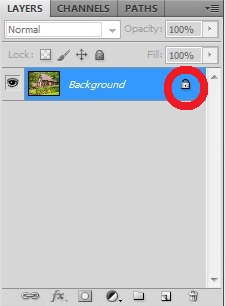
then
we can change the layer name
<double click the background>
and then
one small box will appear
for example, i change the image name to <landscape>
after rename the layer ,then click OK
NEXT,
i want to move the landscape into my second image
now i am going to show how can we do so
FIRST,
we click the move tool
or
We also can press V for short cut of move tool
After that,drag the second image into first image.
The second image is already move into the first image and another layer shown

then repeat the step above to rename the layer
there is it...
i change the background name to landscape 2
now i am going to show how to adjust the size of the layer
FIRST
select file and choose free transform
NEXT,
we can start to adjust the size of the layer
i smaller the size of the layer
THEN
click Add Layer Mask to
And then select gradient tool or we also can press G for shortcut of gradient tool to change the opacity of your image
NEXT,
open a new layer





















No comments:
Post a Comment