open a new workspace
< click edit ---> new >
next
choose international paper
select A4 size
new workspace will appear
i want the workspace is horizontal
< click image to choose image rotation and select 90 cw >
horizontal workspace
open the image that i chose
< click open >
choosing
this few picture that i chose to edit
start my work
first
first
use move tool to move the image into my workspace
now i am going to resize the image because the image is too small
< click edit >> free transform >
now i am going to edit second image
i used quick selection tool to delete the background
< select quick selection tool >
i used move tool to move the second image to my workspace
now i am going to edit third image
lion dance
delete the background
i used move tool to move the third image into my workspace
< then click layer to chose layer style and select inner shadow >
adjust the shadow
create a lion dance outline
four image that i chose to edit
delete the background
move the four image into my workspace
do some effect on the word
< click layer to chose layer style and select outer glow >
adjust opacity and size
type word(happy Chinese new year 2011)
< click layer chose layer style and select drop shadow >
adjust the opacity
< click layer chose layer style and select outer shadow >
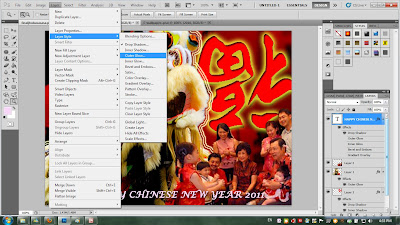
change the colour and adjust the opacity & range
Finally done my E-wallpaper








































No comments:
Post a Comment