FINAL
now i am going to show step by step to do my work
first ,i set the size to 320 x 240
then , i import my assignment 1 postel psd file
i click to library and saw all my file already import to library
then , click background
and drag into my state
then , i used free transform tool to adjust the size same with my stage
at the background layer ,we click the first flame and right click on the mouse to select create motion tween.
then click to properties -> color effect and choose alpha
adjust to 0% to give my background disappear
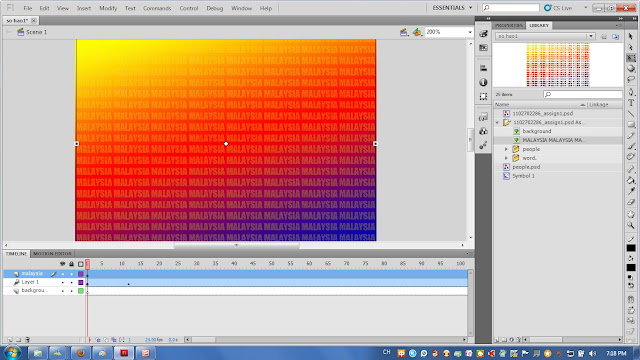
then at frame 61 in the same layer, click the "different" word and drag it from top to bottom.
Click the 'face' layer, drag the first frame to frame 68 and right click on the mouse to select create motion tween.
then at frame 74 in the same layer, click the "face" word and drag it from left to right
Click the 'different' layer, drag the first frame to frame 81 and right click on the mouse to select create motion tween. Then at frame 87 in the same layer , click the "face" word and drag it from left to right
Click the 'races' layer, drag the first frame to frame 93 and right click on the mouse to select create motion tween.
then at frame 112 in the same layer, click the 'races' word and drag it from right to left
Click the 'but' layer, drag the first frame to frame 106 and right click on the mouse to select create motion tween..Then at frame 112 in the same layer , click the "but' word and drag it from left to right
Click the 'live' layer, drag the first frame to frame 119 and right click on the mouse to select create motion tween.Then at frame 124 in the same layer, click the "live"word and drag it from left to right
Click the 'together' layer, drag the first frame to frame 130 and right click on the mouse to select create motion tween.Then at frame 138 in the same layer, click the "together"word and drag it from top to bottom
Click the 'in' layer, drag the first frame to frame 146 and right click on the mouse to select create motion tween.Then at frame 152 in the same layer, click the"in"word and drag it from left to right
Click the 'A' layer, drag the first frame to frame 158 and right click on the mouse to select create motion tween.Then at frame 164 in the same layer, click the"A"word and drag it from left to right
Click the 'country' layer, drag the first frame to frame 171 and right click on the mouse to select create motion tween.Then at frame 175 in the same layer, click the "country"word and drag it from left to right
Click the 'diverse' layer, drag the first frame to frame 180 and right click on the mouse to select create motion tween.Then click to frame 187 in the same layer, click the "diverse"word and drag it from top to bottom
Click the 'culture' layer, drag the first frame to frame 194 and right click on the mouse to select create motion tween.Then click to frame 199 in the same layer, click the"culture"word and drag it from right to left
Click the 'all' layer, drag the first frame to frame 206 and right click on the mouse to select create motion tween.
Then at frame 218 in the same layer, click the "all"word and use free transform tool to make it smaller.
Click the 'and' layer, drag the first frame to frame 231 and right click on the mouse to select create motion tween.Then click to frame 237 in the same layer, click the "and" word and drag it from right to left
Click another 'we' layer, drag the first frame to frame 244, right click on the mouse to select create motion tween.Then at frame 250,drag the "we" word from bottom to top.
Click the 'create' layer, drag the first frame to frame 256 and right click on the mouse to select create motion tween.Then click to frame 270 in the same layer and drag the word from right to left
Click another 'A' layer, drag the first frame to frame 269 and right click on the mouse to select create motion tween.Then at frame 278 in the same layer, click the 'A' word and drag it from top to bottom
Click the 'united' layer, drag the first frame to frame 281 and right click on the mouse to select create motion tween.Then click to frame 290 in the same layer, click the "united" word and drag it from left to right
Click the 'malaysia' layer, drag the first frame to frame 294 and right click on the mouse to select create motion tween.Then at frame 315 in the same layer, click the 'malaysia' word and drag it from right to left
click the flag layer-> drag the first frame to frame 313 and right click on the mouse to select create motion tween.
click the frame 313 then go to properties --> choose alpha in the colour effect and adjust to 0%
next,click frame 327 in the same layer and adjust the alpha to 100%
this also use same method.click the another (malay girl) layer-> drag the first frame to frame 328 and right click on the mouse to select create motion tween.
click the frame 328 then go to properties --> choose alpha in the colour effect and adjust to 0%
next,click frame 341 in the same layer and adjust the alpha to 100%
this also use same method.click the another (chinese girl) layer-> drag the first frame to frame 342 and right click on the mouse to select create motion tween.Then click the frame 342 then go to properties ,choose alpha in the colour effect and adjust to 0%
next,click frame 355 in the same layer and adjust the alpha to 100%
this also use same method.click the india girl layer-> drag the first frame to frame 356 and right click on the mouse to select create motion tween.Then click the frame 356 then go to properties, choose alpha in the colour effect and adjust to 0%
next,click frame 370 in the same layer and adjust the alpha to 100%
this also use same method.click the malay boy layer-> drag the first frame to frame 371 and right click on the mouse to select create motion tween.Then click the frame 371 then go to properties, choose alpha in the colour effect and adjust to 0%
next,click frame 385 in the same layer and adjust the alpha to 100%
this also use same method.click the another chinese boy layer-> drag the first frame to frame 386 and right click on the mouse to select create motion tween.Then click the frame 398 then go to properties , choose alpha in the colour effect and adjust to 0%
next,click frame 398 in the same layer and adjust the alpha to 100%
this also use same method.click the india boy layer-> drag the first frame to frame 399 and right click on the mouse to select create motion tween.Then click the frame 412 then go to properties , choose alpha in the colour effect and adjust to 0%
at the frame 418 and 420 also press F6 to add key frame.
at the frame 418, use free transform tool to make it bigger a bit
this also use same method. At the frame 425,428,431 in the 'All' layer press f6 to add key frame. and at the 428 frame ,use free transform tool to make it bigger a bit.
using same method. At the frame 432,435,438 in the 'together' layer press f6 to add key frame and at the 435 frame ,use free transform tool to make it bigger a bit.
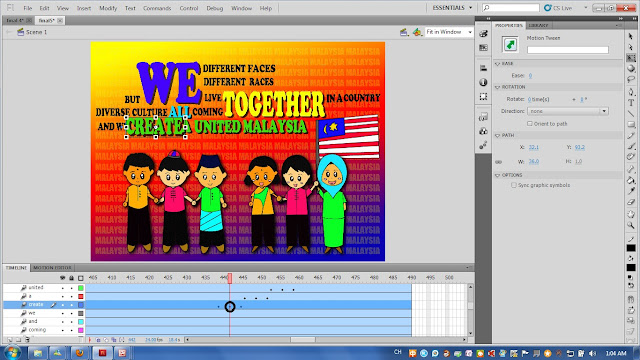
At the frame 439,442,445 in the 'create' layer press f6 to add key frame and at the 442 frame ,use free transform tool to make it bigger a bit.
At the frame 446,449,452 in the 'A' layer press f6 to add key frame and at the 449 frame ,use free transform tool to make it bigger a bit.
At the frame 453,456,459 in the 'united' layer press f6 to add key frame and at the 456 frame ,use free transform tool to make it bigger a bit.
At the frame 460 in the 'malaysia' layer press f6 to add key frame and at the 460 frame ,use free transform tool to make it bigger a bit.
then , i import my assignment 1 postel psd file
i click to library and saw all my file already import to library
then , click background
and drag into my state
then , i used free transform tool to adjust the size same with my stage
at the background layer ,we click the first flame and right click on the mouse to select create motion tween.
then click to properties -> color effect and choose alpha
next , click to 12 frame in the same layer then the alpha adjust to 100%.
my background appear .my background will slowly appear.
open new layer and go to library and select malaysia
then , i drag all the word into my state.
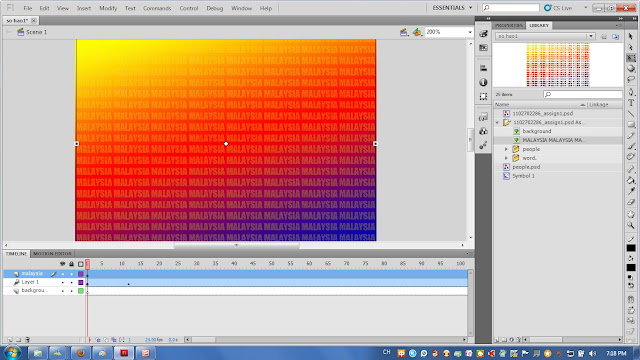
and used free transform tool to adjust it
after i drag the word in to my state,click to malaysia layer and drag the frame from first frame to 12 frame.
at the 12 frame, we right click on the mouse and select create motion tween.
after we select create motion tween,a small box will appear.then i click ok, it help me convert selection to symbol for tween.
go to properties again ->
click colour effect and choose alpha .
then click to 36 frame,adjust the alpha to 100 %.
next,open library -> choose word file and drag all the word into different layer.
click the 'WE' layer, then drag the first frame to frame 40, right click on the mouse to select create motion tween.
then at frame 54 in the same layer, click the 'WE' word and drag it from left to right
lets try to another word. click the 'different' layer, then drag the first frame to frame 55, right click on the mouse to select create motion tween .
then at frame 61 in the same layer, click the "different" word and drag it from top to bottom.
Click the 'face' layer, drag the first frame to frame 68 and right click on the mouse to select create motion tween.
then at frame 74 in the same layer, click the "face" word and drag it from left to right
Click the 'different' layer, drag the first frame to frame 81 and right click on the mouse to select create motion tween. Then at frame 87 in the same layer , click the "face" word and drag it from left to right
Click the 'races' layer, drag the first frame to frame 93 and right click on the mouse to select create motion tween.
then at frame 112 in the same layer, click the 'races' word and drag it from right to left
Click the 'but' layer, drag the first frame to frame 106 and right click on the mouse to select create motion tween..Then at frame 112 in the same layer , click the "but' word and drag it from left to right
Click the 'live' layer, drag the first frame to frame 119 and right click on the mouse to select create motion tween.Then at frame 124 in the same layer, click the "live"word and drag it from left to right
Click the 'together' layer, drag the first frame to frame 130 and right click on the mouse to select create motion tween.Then at frame 138 in the same layer, click the "together"word and drag it from top to bottom
Click the 'in' layer, drag the first frame to frame 146 and right click on the mouse to select create motion tween.Then at frame 152 in the same layer, click the"in"word and drag it from left to right
Click the 'A' layer, drag the first frame to frame 158 and right click on the mouse to select create motion tween.Then at frame 164 in the same layer, click the"A"word and drag it from left to right
Click the 'country' layer, drag the first frame to frame 171 and right click on the mouse to select create motion tween.Then at frame 175 in the same layer, click the "country"word and drag it from left to right
Click the 'diverse' layer, drag the first frame to frame 180 and right click on the mouse to select create motion tween.Then click to frame 187 in the same layer, click the "diverse"word and drag it from top to bottom
Click the 'culture' layer, drag the first frame to frame 194 and right click on the mouse to select create motion tween.Then click to frame 199 in the same layer, click the"culture"word and drag it from right to left
Click the 'all' layer, drag the first frame to frame 206 and right click on the mouse to select create motion tween.
Then at frame 218 in the same layer, click the "all"word and use free transform tool to make it smaller.
Click the 'and' layer, drag the first frame to frame 231 and right click on the mouse to select create motion tween.Then click to frame 237 in the same layer, click the "and" word and drag it from right to left
Click another 'we' layer, drag the first frame to frame 244, right click on the mouse to select create motion tween.Then at frame 250,drag the "we" word from bottom to top.
Click the 'create' layer, drag the first frame to frame 256 and right click on the mouse to select create motion tween.Then click to frame 270 in the same layer and drag the word from right to left
Click another 'A' layer, drag the first frame to frame 269 and right click on the mouse to select create motion tween.Then at frame 278 in the same layer, click the 'A' word and drag it from top to bottom
Click the 'united' layer, drag the first frame to frame 281 and right click on the mouse to select create motion tween.Then click to frame 290 in the same layer, click the "united" word and drag it from left to right
Click the 'malaysia' layer, drag the first frame to frame 294 and right click on the mouse to select create motion tween.Then at frame 315 in the same layer, click the 'malaysia' word and drag it from right to left
done all the typo,now i am going to put all different races cartoon into different layer
click the flag layer-> drag the first frame to frame 313 and right click on the mouse to select create motion tween.
click the frame 313 then go to properties --> choose alpha in the colour effect and adjust to 0%
next,click frame 327 in the same layer and adjust the alpha to 100%
this also use same method.click the another (malay girl) layer-> drag the first frame to frame 328 and right click on the mouse to select create motion tween.
click the frame 328 then go to properties --> choose alpha in the colour effect and adjust to 0%
next,click frame 341 in the same layer and adjust the alpha to 100%
this also use same method.click the another (chinese girl) layer-> drag the first frame to frame 342 and right click on the mouse to select create motion tween.Then click the frame 342 then go to properties ,choose alpha in the colour effect and adjust to 0%
next,click frame 355 in the same layer and adjust the alpha to 100%
this also use same method.click the india girl layer-> drag the first frame to frame 356 and right click on the mouse to select create motion tween.Then click the frame 356 then go to properties, choose alpha in the colour effect and adjust to 0%
next,click frame 370 in the same layer and adjust the alpha to 100%
this also use same method.click the malay boy layer-> drag the first frame to frame 371 and right click on the mouse to select create motion tween.Then click the frame 371 then go to properties, choose alpha in the colour effect and adjust to 0%
next,click frame 385 in the same layer and adjust the alpha to 100%
this also use same method.click the another chinese boy layer-> drag the first frame to frame 386 and right click on the mouse to select create motion tween.Then click the frame 398 then go to properties , choose alpha in the colour effect and adjust to 0%
next,click frame 398 in the same layer and adjust the alpha to 100%
this also use same method.click the india boy layer-> drag the first frame to frame 399 and right click on the mouse to select create motion tween.Then click the frame 412 then go to properties , choose alpha in the colour effect and adjust to 0%
next,click frame 412 in the same layer and adjust the alpha to 100% ~done
At the frame 415 in the "WE" layer , press F6 in the keyboard to add key frame.
at the frame 418, use free transform tool to make it bigger a bit
this also use same method. At the frame 425,428,431 in the 'All' layer press f6 to add key frame. and at the 428 frame ,use free transform tool to make it bigger a bit.
using same method. At the frame 432,435,438 in the 'together' layer press f6 to add key frame and at the 435 frame ,use free transform tool to make it bigger a bit.
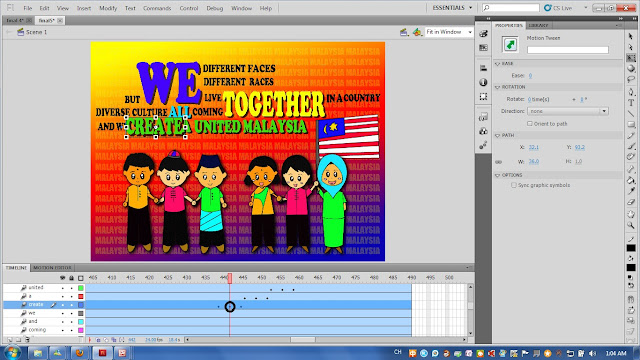
At the frame 439,442,445 in the 'create' layer press f6 to add key frame and at the 442 frame ,use free transform tool to make it bigger a bit.
At the frame 446,449,452 in the 'A' layer press f6 to add key frame and at the 449 frame ,use free transform tool to make it bigger a bit.
At the frame 453,456,459 in the 'united' layer press f6 to add key frame and at the 456 frame ,use free transform tool to make it bigger a bit.
At the frame 460 in the 'malaysia' layer press f6 to add key frame and at the 460 frame ,use free transform tool to make it bigger a bit.
FINALLY DONE MY WORK ^^








































































Your Assignment 2 is selected for THE YOUTH FESTIVAL 2011 with EXHIBITION of 1MALAYSIA ASPIRATIONS in DATARAN PUTRAJAYA 25-29May 2011.
ReplyDeletePlease email me and Kak Nor your HP in order to confirm your participation. I hope you'll grab this opportunity to attend the Programme!